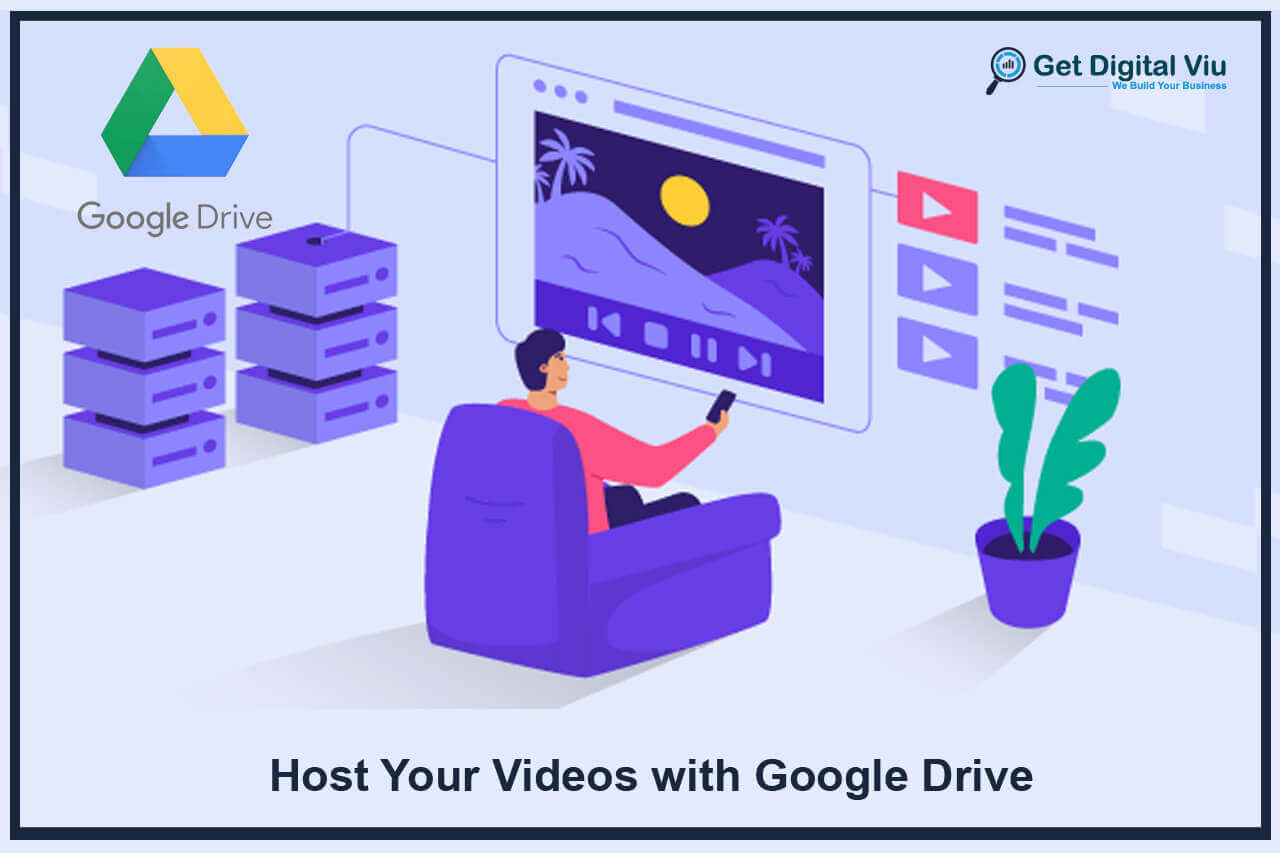Video content has become a powerful medium for businesses, educators, and content creators to engage their audience and convey their message effectively. As the demand for video hosting solutions increases, Google Drive emerges as a reliable and user-friendly platform to host and share videos securely.
A. Importance of Video Hosting: In today’s digital landscape, video content plays a pivotal role in capturing audience attention and driving engagement. Whether it’s for marketing, training, or entertainment purposes, videos have the potential to deliver information in an engaging and memorable manner. However, hosting videos on a dedicated platform is crucial to ensure smooth playback, seamless streaming, and protection against unauthorized usage.
B. Google Drive as a Video Hosting Solution: Google Drive, a cloud-based storage service, offers an excellent platform to host and manage video content. With its seamless integration with Google services and user-friendly interface, Google Drive provides an accessible and scalable solution for video storage, sharing, and embedding. Whether you’re a small business owner, educator, or content creator, Google Drive’s features make it an attractive option for hosting videos.
In the subsequent sections, we will explore the process of setting up Google Drive for video hosting, uploading and organizing video files, sharing and embedding videos, ensuring video privacy and security, optimizing video streaming, and analyzing video performance. By the end of this guide, you will have a comprehensive understanding of how to effectively leverage Google Drive to host and manage your video content, making it accessible to your target audience while maintaining a seamless and secure viewing experience. Let’s dive in and unlock the potential of hosting your videos with Google Drive!
Setting Up Google Drive for Video Hosting
Google Drive provides a simple and efficient platform to host and manage video content. Setting up Google Drive for video hosting involves a few straightforward steps to get started with hosting your videos securely.
A. Creating a Google Account: If you don’t have a Google account, begin by creating one. Go to the Google account creation page and follow the instructions to set up your account. Having a Google account gives you access to Google Drive and its features.
B. Understanding Google Drive’s Features for Video Hosting: Once you have a Google account, access Google Drive by visiting drive.google.com or through the Google Drive app. Familiarize yourself with the following key features:
- Storage Capacity: Google Drive offers a certain amount of free storage, and you can purchase additional space if needed.
- File Formats: Google Drive supports various video formats, including MP4, AVI, MOV, and more. Ensure your video files adhere to the supported formats for smooth playback.
- File Organization: Organize your video files into folders and subfolders to keep them well-structured and easily accessible.
- Sharing Options: Google Drive provides different sharing options, allowing you to share videos with specific individuals or make them publicly accessible.
- Embedding Videos: You can embed videos hosted on Google Drive directly into websites, blogs, or emails for a seamless viewing experience.
- Collaboration Features: Collaborate with others by granting them viewing or editing access to specific video files.
C. Setting Video Privacy and Permissions: Before uploading videos, consider the privacy settings you want to apply. You can choose to keep videos private, share them with specific individuals, or make them accessible to anyone with the link. Understanding and setting appropriate privacy and permissions is crucial for video security.
D. Uploading Videos to Google Drive: To upload videos to Google Drive, click the “+ New” button and select “File Upload.” Choose the video files from your computer and wait for the upload process to complete. Ensure a stable internet connection for a smooth upload experience.
E. Supported File Size: Be aware of Google Drive’s file size limitations. By default, the maximum file size for video uploads is typically 15 GB. For larger files, consider using compression or splitting the videos into smaller segments.
Setting up Google Drive for video hosting is the first step in leveraging this platform to showcase your video content. Understanding the features, file formats, storage options, and privacy settings ensures a seamless video hosting experience. In the next section, we’ll delve into the process of uploading and organizing video files on Google Drive, empowering you to manage your video library effectively.
Uploading Videos to Google Drive
Uploading videos to Google Drive is a straightforward process that allows you to store and manage your video content securely in the cloud. Whether you are a content creator, educator, or business owner, following these steps will help you efficiently upload your videos to Google Drive.
A. Supported Video Formats: Before uploading videos, ensure that they are in a compatible format supported by Google Drive. Commonly supported video formats include MP4, AVI, MOV, WMV, and more. Converting your videos to supported formats ensures smooth playback and accessibility.
B. File Size Limitations: Google Drive has file size limitations, especially for free accounts. By default, the maximum file size for video uploads is typically 15 GB. If your videos exceed this limit, consider compressing the files or splitting them into smaller segments.
C. Uploading from Computer: To upload videos from your computer to Google Drive, follow these steps:
- Open Google Drive in your web browser or the Google Drive app.
- Click the “+ New” button and select “File Upload.”
- Choose the video files you want to upload from your computer.
- The upload process will begin, and you can track the progress in the bottom right corner.
D. Uploading from Mobile Devices: If you’re using the Google Drive app on a mobile device, uploading videos is equally easy:
- Open the Google Drive app.
- Tap the “+” button or “Add” icon, then select “Upload.”
- Choose the video files you want to upload from your device’s storage.
- The app will begin uploading the videos to your Google Drive.
E. Organizing Video Files: As your video library grows, organizing your video files becomes essential for easy access. Create folders and subfolders in Google Drive to categorize your videos based on topics, projects, or date. A well-organized structure ensures a clutter-free and efficient video management system.
F. Upload Progress and Speed: The upload speed depends on your internet connection and the video file size. For larger videos or slower internet connections, the upload process may take some time. Ensure a stable internet connection to avoid interruptions during the upload.
G. Video Management: After uploading, you can manage your videos on Google Drive. Right-click on video files to access various options, such as renaming, moving to folders, sharing, and setting permissions.
H. Shared Folder Uploads: If someone shares a folder with you containing videos, those videos will automatically appear in your Google Drive, and you can access or download them.
By following these steps, you can effortlessly upload videos to Google Drive and take advantage of the cloud storage to securely store and manage your video content. In the next section, we’ll explore how to share and embed videos hosted on Google Drive to showcase your videos to your intended audience effectively.
Sharing and Embedding Videos
Sharing and embedding videos hosted on Google Drive allow you to showcase your video content to your target audience seamlessly. Whether you want to share videos privately with specific individuals or embed them on your website for public viewing, Google Drive offers versatile sharing options.
A. Sharing Video Links:
- To share a video privately, right-click on the video file in Google Drive.
- Click on “Share” to open the sharing options.
- Enter the email addresses of the individuals you want to share the video with.
- Set the access permissions (viewing or editing) for each recipient.
- Optionally, you can add a message to the email notification.
- Click “Send” to share the video link with the selected individuals.
B. Embedding Videos on Websites or Blogs:
- To embed a video on your website or blog, open the video file in Google Drive.
- Click on the three vertical dots (ellipsis) in the top-right corner.
- Select “Open in new window.”
- In the new window, click on the three vertical dots again.
- Choose “Embed item.”
- Copy the embed code provided.
- Paste the embed code into the HTML of your website or blog where you want the video to appear.
C. Video Privacy Settings: When sharing videos, ensure you set appropriate privacy settings. You can choose to keep the video private, share it with specific individuals, or make it accessible to anyone with the link. Be mindful of the privacy settings, especially for sensitive content.
D. Public Link Sharing: If you want to share videos publicly, you can generate a shareable link and post it on social media or share it via email. This way, anyone with the link can view the video without requiring a Google account.
E. Customizing Sharing Permissions: To customize sharing permissions, click on the “Advanced” option while sharing a video. Here, you can allow or restrict certain actions, such as downloading, commenting, or copying the video.
F. Embedding Video Size: Consider the size of the embedded video on your website. Adjust the dimensions of the embedded video to ensure it fits well within your website’s layout and provides a positive user experience.
G. Video Analytics and Insights: Google Drive provides basic viewing statistics for shared videos, such as the number of views and comments. However, for more comprehensive video analytics, consider using third-party tools or platforms.
By leveraging Google Drive’s sharing and embedding features, you can control the accessibility of your videos, ensuring they reach the intended audience. Embedding videos on your website or blog enhances user engagement and showcases your video content in a professional and interactive manner. In the next section, we’ll explore video privacy and security considerations to protect your video content from unauthorized access and distribution.
Video Privacy and Permissions
Ensuring video privacy and setting appropriate permissions are essential steps in protecting your video content from unauthorized access and maintaining control over who can view, share, or download your videos. Google Drive offers various privacy settings to help you manage the accessibility of your videos effectively.
A. Private Video Sharing: For sensitive or confidential videos, it is essential to keep them private. To do this, ensure that the video-sharing settings are set to “Private” when sharing the video link. This ensures that only specific individuals with whom you have shared the link can access the video.
B. Share with Specific Individuals: Google Drive allows you to share videos with specific individuals via email. When sharing a video link, enter the email addresses of the intended recipients and set their access permissions (viewing or editing). This approach prevents unauthorized sharing and viewing of your videos.
C. Unlisted Video Sharing: You can share videos as “Unlisted” on Google Drive. Unlisted videos are not indexed by search engines and can only be accessed by individuals who have the link. This option allows for more controlled sharing while keeping the video hidden from public searches.
D. Sharing Options with Google Groups: If you collaborate with a team or group regularly, consider using Google Groups for sharing videos. You can grant access to the entire group, making it more convenient to share videos with multiple team members at once.
E. Customized Sharing Permissions: Google Drive’s advanced sharing options allow you to customize permissions for each individual or group. You can specify whether they can view, comment, or edit the video. Tailoring permissions helps maintain privacy while enabling collaboration on specific projects.
F. Expiration Dates for Links: To limit the duration of video access, you can set expiration dates for shared links. This is useful for time-sensitive content that you want to revoke access to after a certain period.
G. Revoking Access: If necessary, you can revoke access to a shared video at any time. This action ensures that previously shared links become invalid, preventing further access to the video.
H. Embedding Privacy: Consider embedding videos with privacy in mind. Although embedding videos on websites is a great way to showcase content, be mindful of where you embed them, as it may expose the video to a broader audience.
I. Video Copyright and Permissions: When using videos created by others, ensure that you have the necessary copyright permissions to host and share the content on Google Drive. Respect copyright laws and always credit the original creators when applicable.
By implementing the right privacy and permissions settings, you can safeguard your video content, restrict unauthorized access, and maintain control over your intellectual property. A well-thought-out privacy strategy ensures that your videos are seen only by the intended audience while preventing unintended distribution or sharing. In the next section, we’ll explore techniques for optimizing video streaming and ensuring a seamless viewing experience for your audience.
Video Streaming and Playback
Optimizing video streaming and playback is crucial for delivering a seamless and enjoyable viewing experience to your audience. Google Drive offers robust video streaming capabilities, but certain techniques can further enhance performance and ensure smooth playback.
A. Supported Video Formats: Ensure that your videos are in a supported format for efficient streaming. Commonly supported formats include MP4, AVI, MOV, WMV, and more. Using a compatible format reduces the chances of playback issues across different devices and platforms.
B. Video Resolution and Bitrate: Choose appropriate video resolutions and bitrates based on your audience’s internet connection and device capabilities. Balancing video quality with streaming speed is essential to prevent buffering and provide a satisfying user experience.
C. Compression and Encoding: Compressing and encoding videos can significantly reduce file sizes, making them easier to stream and reducing loading times. Utilize modern video codecs such as H.264 or H.265 for efficient compression.
D. Adaptive Bitrate Streaming: Implement adaptive bitrate streaming to adjust video quality in real-time based on the viewer’s internet connection. This ensures smoother playback by automatically adapting to varying network conditions.
E. Video Thumbnail Generation: Creating video thumbnails allows viewers to preview content before clicking to play. Thumbnails help engage users and provide visual cues about the video’s content, increasing the likelihood of video views.
F. Video Player Customization: When embedding videos on websites, consider customizing the video player’s appearance to align with your brand or website design. A branded video player enhances user experience and reinforces your brand identity.
G. Responsive Video Players: Ensure that the video player is responsive and adapts to different screen sizes and devices. This enables seamless playback on desktops, laptops, tablets, and mobile phones.
H. Preloading and Buffering: Enable preloading and buffering to minimize loading times and buffering interruptions. Preloading allows the video to start playing immediately when the user clicks play, reducing initial loading delays.
I. Video Streaming Analytics: Track video streaming analytics to gain insights into viewer engagement and behavior. Analyze metrics like play rate, watch time, and drop-off points to improve your video content and delivery strategy.
J. Optimized Video Thumbnails: Create engaging and descriptive video thumbnails that entice viewers to click and watch the content. An eye-catching thumbnail can significantly impact click-through rates and video views.
K. Accessibility Considerations: Ensure your video content is accessible to all users, including those with disabilities. Add closed captions and provide alternative text descriptions for visually impaired viewers.
By optimizing video streaming and playback, you can enhance user satisfaction, encourage longer viewing sessions, and retain your audience’s interest. Implementing these techniques on your Google Drive-hosted videos ensures a seamless and enjoyable viewing experience for your audience. In the next section, we’ll explore how to analyze video performance and use insights to improve your video content strategy.
Security and Backup Considerations
Ensuring the security and backup of your video content is of utmost importance to protect against data loss, unauthorized access, and potential disruptions. Google Drive provides robust security features, but implementing additional measures can further safeguard your valuable video assets.
A. Google Drive Security Features: Google Drive employs industry-standard security measures, including encryption in transit and at rest. It also offers two-factor authentication (2FA) for an extra layer of protection. Ensure that you enable these built-in security features to enhance your video content’s safety.
B. Password Protection: For added security, consider password-protecting your video files before uploading them to Google Drive. This ensures that only users with the correct password can access and view the videos.
C. Restricted Sharing Settings: Review your sharing settings regularly to ensure that only authorized individuals have access to your video content. Avoid making videos publicly accessible unless intended for widespread distribution.
D. Regular Backups: Create a backup strategy to safeguard your videos from accidental deletion, corruption, or technical failures. Regularly back up your video files to a separate storage system or cloud service to mitigate potential data loss risks.
E. Redundancy and Replication: Consider replicating video content across multiple storage locations or using redundant storage solutions. This approach ensures data availability even if one storage location experiences issues.
F. Content Delivery Network (CDN): For websites or applications hosting videos, leverage a CDN to improve video delivery speed and performance. A CDN caches and distributes video content across multiple servers worldwide, reducing latency and buffering.
G. Video Watermarking: To deter unauthorized distribution and ensure content ownership, consider watermarking your videos with a visible or invisible watermark. Watermarks act as a digital signature, discouraging unauthorized use.
H. Regular Security Audits: Conduct regular security audits of your Google Drive account and video storage systems. Identify and address any potential vulnerabilities or security gaps promptly.
I. Employee Training and Access Control: Educate your team members about video content security best practices, such as strong password management and avoiding public sharing. Limit access to sensitive video files to only authorized personnel.
J. Data Retention Policy: Establish a data retention policy for your video content. Determine how long you need to keep videos stored and regularly review and delete content that is no longer needed.
K. Compliance with Copyright Laws: Ensure that your video content complies with copyright laws and usage rights. Obtain proper permissions and licenses for using third-party content and respect intellectual property rights.
By proactively addressing security and backup considerations, you can safeguard your video content from potential threats and maintain data integrity. A comprehensive security approach, combined with regular backups, ensures your videos remain accessible and protected. In the final section, we’ll summarize the key insights and best practices for effectively hosting and managing video content on Google Drive.
Video Analytics and Insights
Video analytics provide valuable insights into how viewers interact with your video content, helping you make data-driven decisions to optimize your video strategy. Google Drive offers basic video viewing statistics, but using additional analytics tools can provide more in-depth information.
A. Google Drive Video Stats: Google Drive offers basic video stats, such as the number of views and comments on shared videos. While these metrics offer a high-level overview, they may lack the granularity needed for in-depth analysis.
B. Google Analytics Integration: To gain more comprehensive insights, consider integrating Google Drive with Google Analytics. By tracking video events, such as play rate, average watch time, and drop-off points, you can better understand viewer behavior and preferences.
C. Video Engagement Metrics: Analyze video engagement metrics, such as play rate (the percentage of visitors who clicked to play the video), watch time, and completion rate. These metrics help you gauge the effectiveness of your video content and identify areas for improvement.
D. Audience Retention Analysis: Review audience retention graphs to understand when viewers drop off during the video. This data helps pinpoint the segments that may need improvement or adjustments to maintain viewer interest.
E. Geographic and Demographic Insights: Use video analytics to identify the geographic locations and demographics of your viewers. This information helps tailor your video content to specific audience segments and geographic regions.
F. Video Conversion Tracking: If your videos are part of a marketing funnel, set up video conversion tracking to measure the impact of videos on audience behavior, such as form submissions, purchases, or newsletter sign-ups.
G. A/B Testing and Optimization: Conduct A/B tests with different video versions to determine which content, format, or length resonates best with your audience. Use analytics to assess performance and optimize video content accordingly.
H. Social Media Performance: If you share videos on social media platforms, track performance metrics on each platform. Analyze the number of shares, likes, comments, and click-through rates to gauge engagement.
I. Mobile Performance: Examine video performance on mobile devices, as mobile viewership continues to grow. Ensure your videos are optimized for mobile viewing and check metrics like watch time and play rate on mobile.
J. Insights for Video Improvement: Use video analytics to identify successful videos and understand what makes them engaging. Apply these insights to create more compelling and valuable content in the future.
K. Continuous Monitoring and Iteration: Video analytics are not a one-time task; regularly monitor performance and iterate your video strategy based on the data. Stay updated on viewer preferences and adapt your approach accordingly.
By leveraging video analytics and insights, you can make informed decisions to optimize your video content, enhance engagement, and drive better results. The combination of Google Drive’s basic video stats with more comprehensive analytics tools empowers you to refine your video strategy and deliver compelling content to your audience. In the concluding section, we’ll recap the key points covered throughout the guide and summarize the essential aspects of hosting and managing video content on Google Drive.
Best Practices for Video Hosting on Google Drive
Hosting videos on Google Drive offers numerous benefits, but to make the most of this platform, it’s essential to follow best practices that ensure a seamless experience for both content creators and viewers. Here are some key best practices for video hosting on Google Drive:
1. Video File Formats: Before uploading videos to Google Drive, ensure they are in supported formats like MP4, AVI, MOV, or WMV. Using compatible formats ensures smooth playback across various devices and browsers.
2. Video Organization: Organize your videos in well-structured folders within Google Drive. Use descriptive filenames and folder names to make it easy to find and manage videos, especially if you have a large video library.
3. Privacy and Sharing Settings: Carefully manage sharing settings to control who can access your videos. Set appropriate privacy levels (private, unlisted, or shared with specific individuals/groups) to protect sensitive content and ensure only authorized viewers can watch.
4. Video Thumbnail Customization: Customize video thumbnails to create eye-catching visual representations of your videos. Engaging thumbnails encourage viewers to click and watch your content.
5. Embedding Videos: Take advantage of Google Drive’s embedding feature to showcase videos on your website or blog. Embedding enhances user experience and keeps viewers engaged without redirecting them to external platforms.
6. Mobile Optimization: Optimize videos for mobile devices to accommodate the growing number of mobile viewers. Test videos on various mobile devices to ensure smooth playback and user-friendly interactions.
7. Video Watermarking: If you’re concerned about video security, consider adding a watermark to your videos. Watermarks can discourage unauthorized distribution and protect your content’s integrity.
8. Regular Backups: Create a backup strategy for your videos to safeguard against data loss. Regularly back up your videos to a separate storage location or cloud service to prevent accidental deletions or technical failures.
9. Video SEO: Implement basic SEO practices for your videos, such as using relevant keywords in the video title, description, and metadata. This helps search engines index and rank your videos for better visibility.
10. Video Analytics: Utilize video analytics to gain insights into viewer behavior, engagement, and preferences. Analyzing video performance allows you to optimize your content strategy and improve user experience.
11. Accessibility Considerations: Make your videos accessible to all users by adding closed captions and providing alternative text descriptions for visually impaired viewers. Accessibility enhances inclusivity and broadens your audience reach.
12. Regular Review and Optimization: Regularly review your video content and analytics to identify areas for improvement. Continuously optimize your video strategy based on viewer feedback and performance metrics.
By adhering to these best practices, you can maximize the potential of video hosting on Google Drive. These guidelines will help you provide a seamless and enjoyable video experience for your audience while effectively managing and protecting your valuable video content. In the concluding section, we’ll recap the key takeaways and emphasize the significance of leveraging Google Drive for hosting videos.
Conclusion
In conclusion, hosting videos on Google Drive offers a convenient and efficient solution for individuals and businesses looking to share and manage video content. Throughout this guide, we’ve explored the various aspects of video hosting on Google Drive and uncovered the advantages it brings to content creators and viewers alike.
By using Google Drive, you can leverage its robust storage capabilities and seamless integration with other Google services, making it easy to organize, access, and share your videos securely. Additionally, the ability to embed videos directly on your website enhances user experience and keeps visitors engaged without the need for third-party platforms.
When hosting videos on Google Drive, keep in mind the best practices discussed to optimize your content and deliver a smooth viewing experience. Ensure video file formats are compatible, organize videos in well-structured folders, and customize engaging thumbnails to entice viewers.
Privacy settings play a crucial role in safeguarding sensitive content, and regular backups are essential for data protection. Additionally, monitor video analytics to gain insights into viewer behavior and preferences, allowing you to fine-tune your content strategy for better engagement and reach.
As you implement these best practices, remember to optimize your videos for mobile devices and consider adding watermarks for enhanced security. Furthermore, practicing video SEO techniques can improve your videos’ discoverability, increasing their visibility across search engines.
Lastly, accessibility considerations, such as adding closed captions and alternative text, ensure that your video content is inclusive and accessible to all users.
Overall, hosting videos on Google Drive empowers you to share captivating content with your audience while maintaining control over your valuable assets. Whether you’re a content creator, educator, or business owner, Google Drive’s video hosting capabilities provide a reliable and user-friendly platform for your video needs.
Embrace the power of Google Drive to host your videos and unlock the potential of reaching a wider audience while delivering a seamless and engaging video viewing experience. Keep exploring new features and enhancements that Google Drive may offer in the future, staying ahead in the ever-evolving world of video content. Happy video hosting!